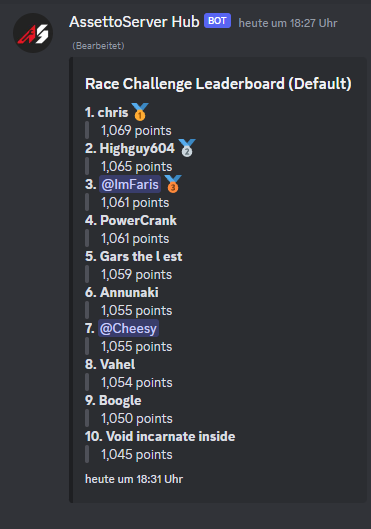Discord Bot
AssettoServer Hub includes a Discord bot with the following features:
- Linking Steam accounts to Discord accounts
- Mapping Discord roles to AssettoServer user groups (example use case: Whitelist based on Discord role)
- Mapping AssettoServer user groups to Discord roles (example use case: Assign role based on Timing Leaderboard)
- Posting server status in Discord
Setup
- Visit the Discord Developer Portal and create a new application. The name you enter will be the initial username of your bot.
- On the left side, click on
Bot. - Click on
Add Botand confirm. - Uncheck
Public Bot. - Make sure that
Server Members Intentis checked.
This is what the bot page should look like:
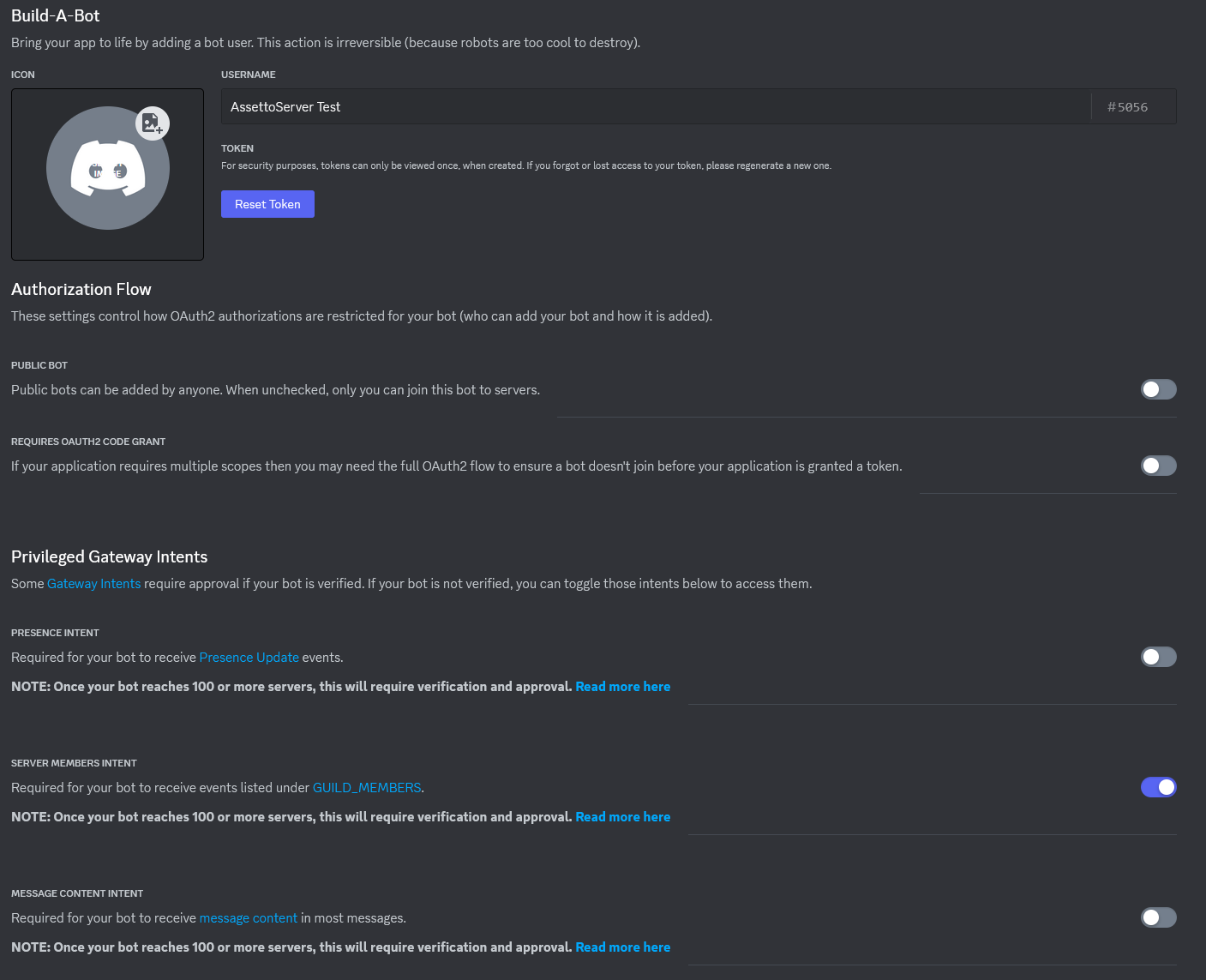
- On the left side, click on
OAuth2and selectURL Generator. - Under
Scopes, make sure thatbotis checked. - Under
Bot Permissions, make sure thatSend MessagesandManage Rolesis checked.
The page should look like this:
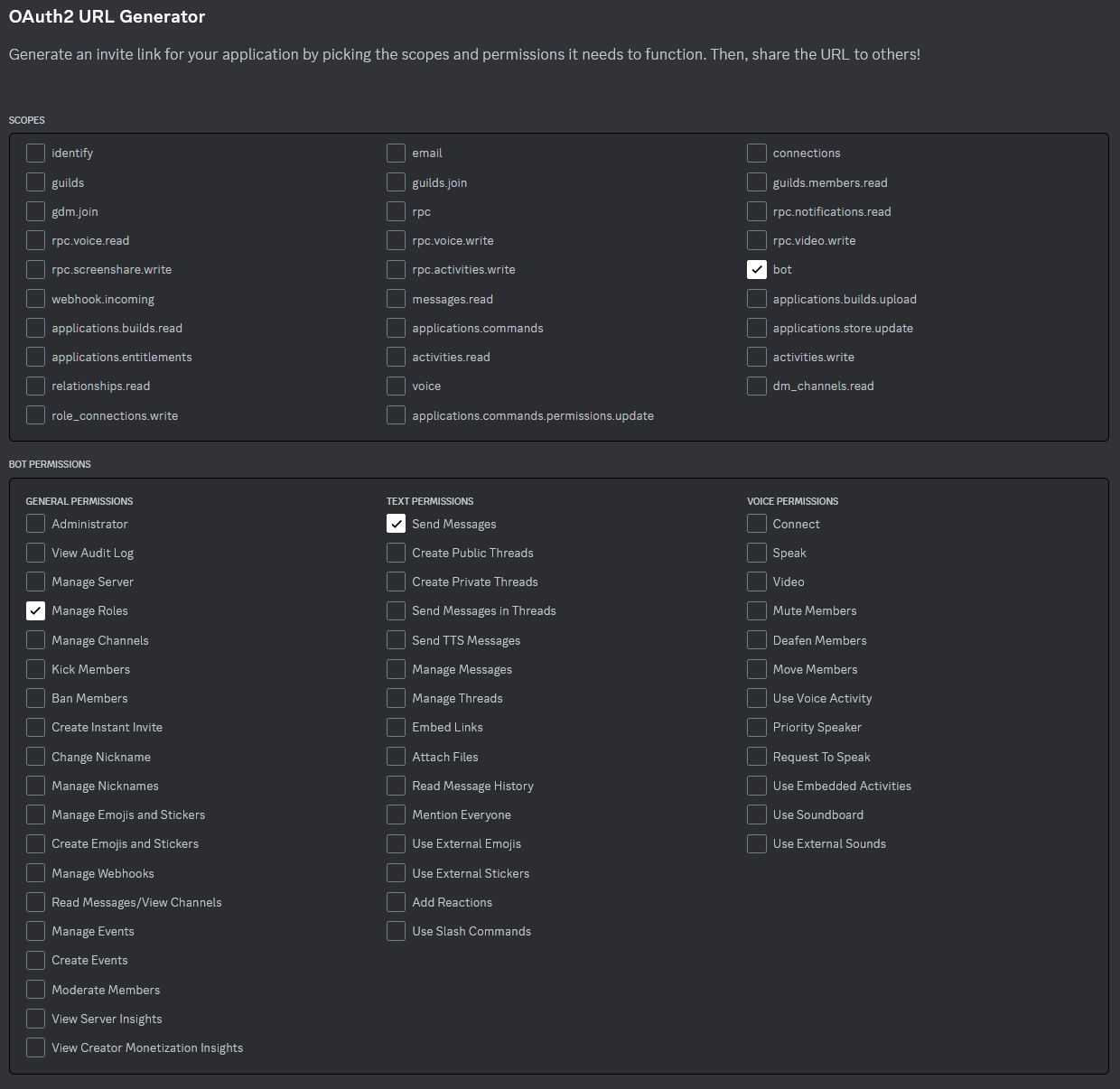
- Copy the generated URL at the bottom of the page and paste it into your browser.
- Authorize the bot for your Discord server.
- Go back to the
Botpage in the Developer Portal. - Copy your bot token and paste it into your
configuration.ymllike so:DiscordBotToken: "your token here"
That's it! The next time you start AssettoServer Hub it will connect to Discord.
Link Steam Accounts
It is recommended to create a new read-only channel for linking Steam accounts.
In this channel, use the /steam-link post command. The bot will now create a post for linking/unlinking Steam accounts:
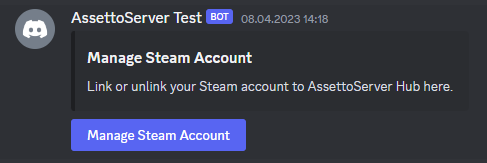
After clicking the button, users can enter their Steam profile URL:
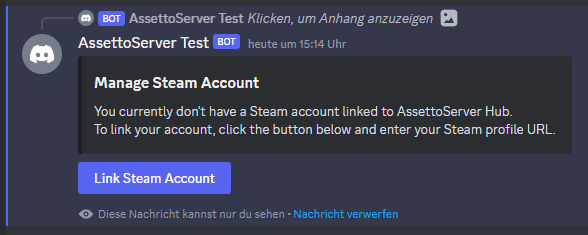
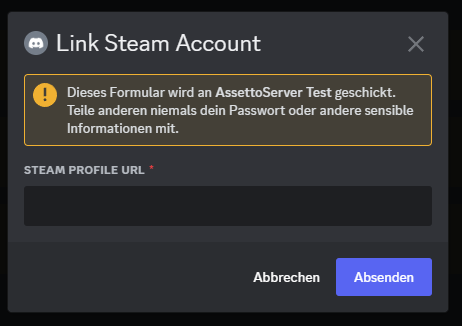
After entering the Steam profile URL:
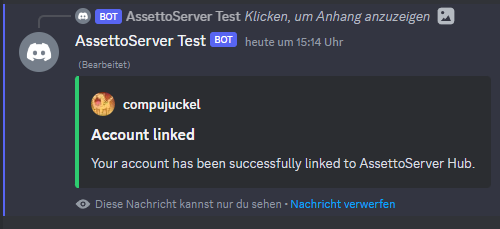
Manage linked Accounts
Administrators can manage linked Steam accounts with the following commands:
/steam-link find-discord- Find Discord user that belongs to a SteamID/steam-link find-steam- Find SteamID that belongs to a Discord user/steam-link unlink- Unlink a SteamID from a Discord user
Audit Log
AssettoServer Hub can post some events (linking Steam account, create/delete User Group, ...) to a specific channel. Use the /audit-log set command to activate this feature.
Discord User Groups
Discord roles can be linked to AssettoServer user groups. This can be used for whitelist, reserved slots, etc.
Add User Group
Use the /user-group add command to create a user group:
In the next step, select the Discord roles for this user group:
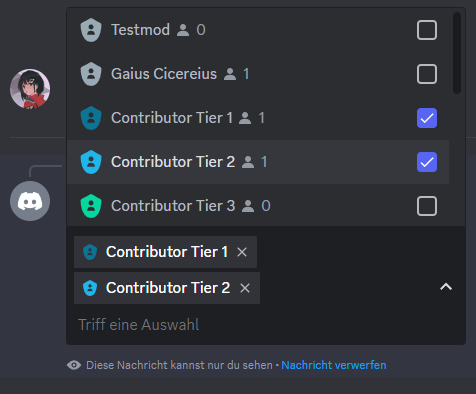
After that, the user group will be created:
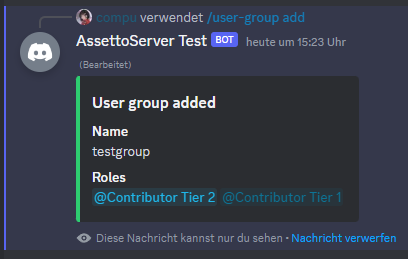
Now you can use this group in your server configuration.
For more general info on user groups see this page.
Remove User Group
To remove a group simply use the /user-group remove command.
User Group Mappings
Existing AssettoServer user groups can be mapped to a Discord role. This can be used for example with PatreonTimingPlugin to assign roles based on the Timing leaderboard.
Example: Assign Role based on Timing Leaderboard
First, add a new Timing User Group to your configuration.yml:
TimingUserGroups:
- Name: timing_top3
PostFilter: CarRank <= 3
This will create a user group called timing_top3 that contains all players with a Top 3 leaderboard time for any car.
Next, use the /user-group map command to map this user group to a Discord role. For example /user-group map timing_top3 <your role>:
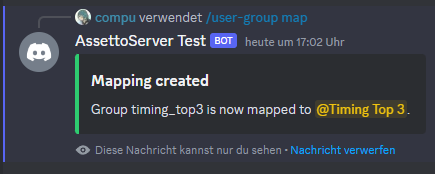
Now all users with a linked Steam account and a Top 3 leaderboard time will get this role.
Custom Timing Filters (Advanced)
The criteria for creating Timing roles are fully customizable using SQL WHERE clauses. The following query is executed to determine Timing user groups:
WITH ranks AS (SELECT tle.player_id,
c.model AS CarModel,
tle.created_at AS CreatedAt,
t.name AS Track,
ts.name AS Stage,
MIN(tle.lap_time) AS LapTime,
RANK() OVER (
PARTITION BY t.track_id, ts.timing_stage_id, tle.car_id
ORDER BY tle.lap_time
) AS CarRank,
RANK() OVER (
PARTITION BY t.track_id, ts.timing_stage_id
ORDER BY tle.lap_time
) AS Rank
FROM timing_leaderboard_entries tle
JOIN cars c on c.car_id = tle.car_id
JOIN timing_leaderboards tl on tl.timing_leaderboard_id = tle.timing_leaderboard_id
JOIN timing_stages ts on ts.timing_stage_id = tle.timing_stage_id
JOIN tracks t on ts.track_id = t.track_id
WHERE tle.valid = true
--#preFilter
GROUP BY t.name, ts.name, tle.car_id, tle.player_id
ORDER BY t.name, ts.name, MIN(tle.lap_time))
SELECT DISTINCT r.player_id
FROM ranks r
--#postFilter
The database used is SQLite.
PreFilter and PostFilter can be used to customize the resulting user group. For example, the following configuration will create a user group only for lap times set in the current month:
TimingUserGroups:
- Name: timing_top5_month
PreFilter: tle.created_at > date('now', 'start of month')
PostFilter: CarRank <= 5
Example: Assign Role based on Safety Rating
PatreonSafetyRatingPlugin can create a user group for each rank, for example:
SafetyRatingRanks:
- Color: '#00FF00'
MinimumRating: 4
Name: A
UserGroupName: safety_a
- Color: null
MinimumRating: 1
Name: B
- Color: '#FF0000'
MinimumRating: 0
Name: C
This will create a user group called safety_a for each driver with an A rating. You can now use /user-group map safety_a <your role> to assign a role to all drivers with an A rating.
Remove Mapping
A mapping can be removed with the /user-group unmap command.
Server Status
AssettoServer Hub can create Server Status messages for your game servers that look like this:
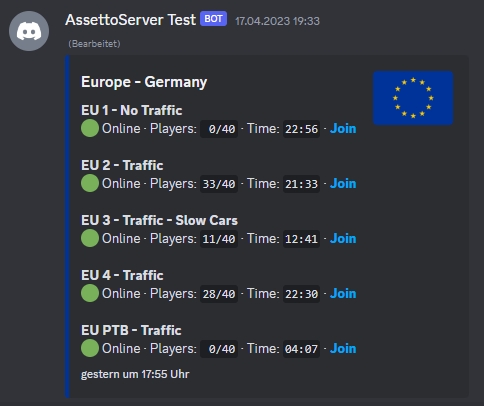
For this, add a new section to your configuration.yml, for example:
DiscordServerStatus:
# Name that will be used for creating the embed
srp-eu:
# Embed title
Title: Europe - Germany
# Embed thumbnail
ThumbnailUrl: https://flagcdn.com/w160/eu.png
# Embed template - read below for more info
Template: default
# Embed color
Color: "#003399"
# List of game servers to query
Servers:
# Server name
- Name: EU 1 - No Traffic
# Server address in format ip:httpPort
Address: 65.108.176.35:8081
- Name: EU 2 - Traffic
Address: 65.108.176.35:8082
- Name: EU 3 - Traffic - Slow Cars
Address: 65.108.176.35:8083
- Name: EU 4 - Traffic
Address: 65.108.176.35:8085
- Name: EU PTB - Traffic
Address: 65.108.176.35:8084
The server status message can be posted by using the command /server-status <name> in a channel, for example /server-status srp-eu.
Custom Templates (Advanced)
Embeds are customizable using Scriban templates.
AssettoServer Hub includes the following default template:
{{ for server in servers }}
**{{ server.alias }}**
{{ if server.online -}}
:green_circle: Online · Players: `{{ server.clients | string.pad_left 2 }}/{{ server.max_clients | string.pad_left 2 }}` · Time: `{{ server.time }}` · **[Join]({{ server.invite }})**
{{- else -}}
:red_circle: Offline
{{- end }}
{{ end }}
You can add custom templates by adding a DiscordServerStatusTemplates section to your configuration.yml. Example:
DiscordServerStatusTemplates:
emoji: |
{{ for server in servers }}
**{{ server.alias }}**
{{
if server.online
fill = server.clients / server.max_clients
if fill < 0.5
":green_circle:"
else if fill < 0.75
":yellow_circle:"
else
":orange_circle:"
end
" Online"
else
":red_circle: Offline"
end
timeSplit = server.time | string.split ":"
hours = timeSplit[0] | string.to_int
minutes = timeSplit[1] | string.to_int
if minutes >= 45
hours += 1
end
hours = hours % 12
if hours == 0
hours = 12
end
if minutes > 15 && minutes < 45
minutes = 30
else
minutes = ""
end
clockEmoji = ":clock" + hours + minutes + ":"
}} · :busts_in_silhouette: `{{ server.clients | string.pad_left 2 }}/{{ server.max_clients | string.pad_left 2 }}` · {{ clockEmoji }} `{{ server.time }}` · **[Join]({{ server.invite }})**
{{ end }}
This template will change color of the green dot depending on the number of players on the server and show the correct time with a clock emoji.
You can then use this template by setting Template: emoji in your DiscordServerStatus configuration.
Output of the template:
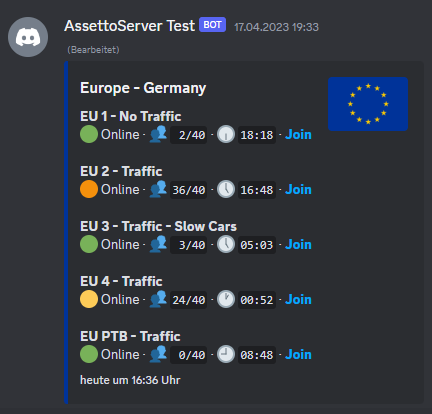
Leaderboards
Timing Points Leaderboard
Use the /timing-points-leaderboard command to create a leaderboard in the current channel.
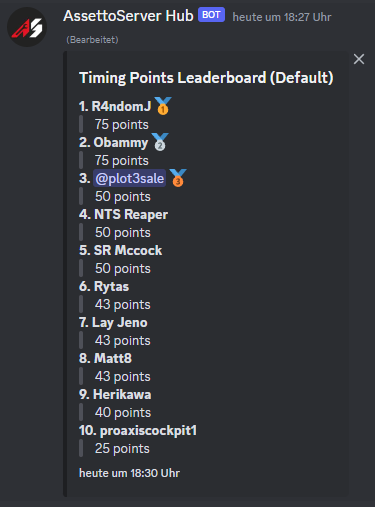
Race Challenge Leaderboard
Use the /race-challenge-leaderboard command to create a leaderboard in the current channel.